Finding someone on LinkedIn by name is one of the most common ways to locate professionals, recruiters, or potential connections. Whether you’re trying to reconnect with a colleague, network within your industry, or find a specific expert, LinkedIn’s search tools make it easy. However, with LinkedIn's frequent updates, you may wonder how to effectively search for someone in 2025.
LinkedIn offers a robust search system that allows users to filter by name, company, industry, location, and more. However, many users struggle with finding specific profiles due to common issues such as privacy settings, similar names, or search limitations for free accounts. In this guide, we’ll explore all the different ways you can find someone by name, even if you don’t have a LinkedIn account.
Additionally, we’ll discuss how to optimize your search, browse profiles without leaving a trace, and troubleshoot common LinkedIn search issues. Whether you’re a recruiter, business owner, or simply looking to reconnect with someone, this guide will make your LinkedIn search easier and more effective.
Why Use LinkedIn Search by Name?
LinkedIn is the world’s largest professional network, and searching by name is one of the easiest ways to find specific people. Whether you’re hiring, networking, or looking for old colleagues, LinkedIn’s search function helps you connect faster.
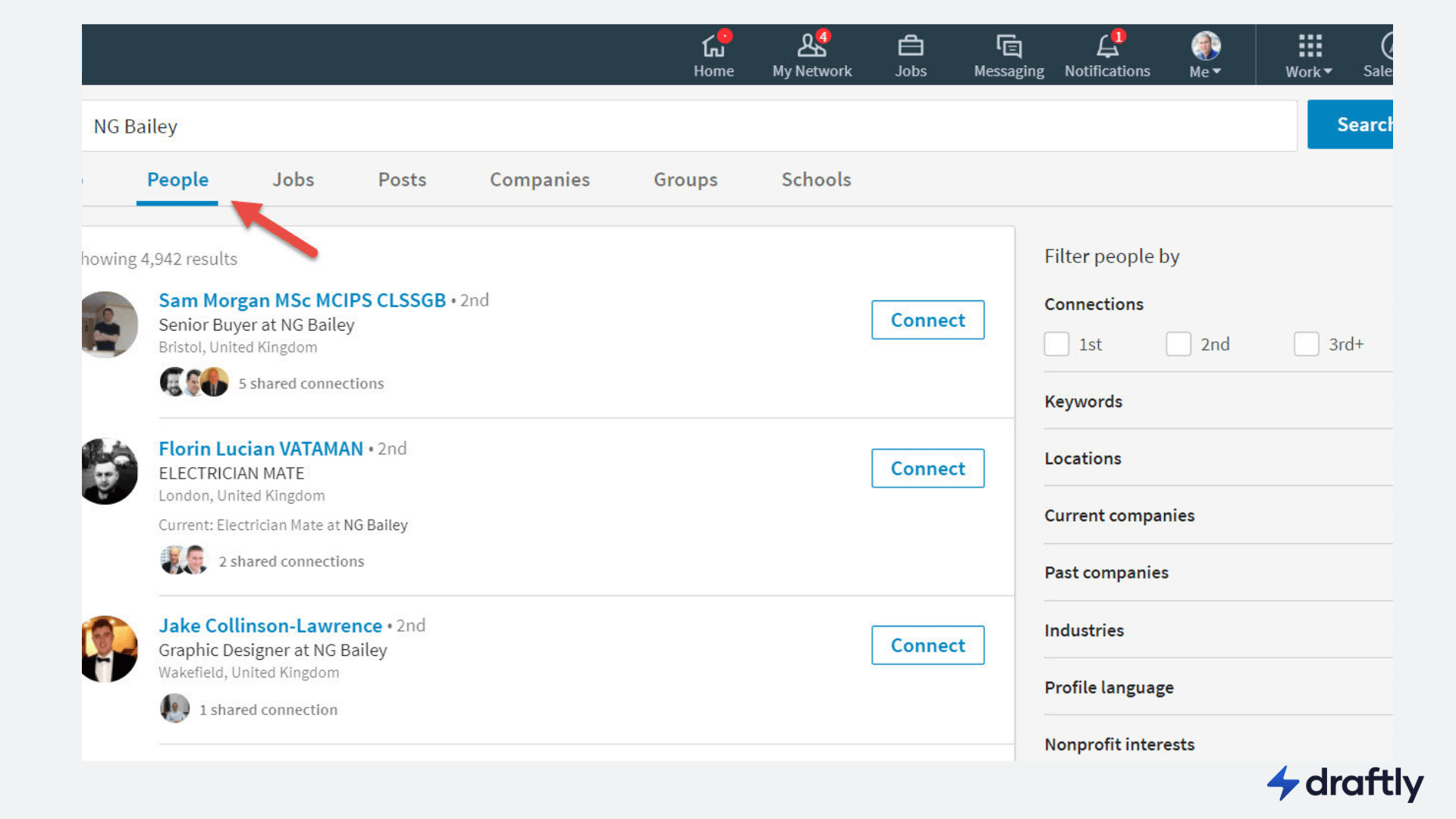
Searching by name is particularly useful when:
- You’re looking for a specific person but don’t know their LinkedIn URL.
- You want to verify someone’s professional background before connecting.
- You’re a recruiter searching for job candidates.
- You need to find professionals in a certain industry or company.
- You want to reconnect with a former colleague or classmate.
Using LinkedIn’s search bar can provide quick results, but knowing how to refine those results is key to making the search process more effective.
How to Search LinkedIn by Name (Step-by-Step)
Here’s how you can search LinkedIn by name in 2025:
Step 1: Use the LinkedIn Search Bar
- Log in to your LinkedIn account.
- Click on the search bar at the top of the page.
- Type the full name of the person you’re looking for.
- Press Enter to see the search results.
- If you get too many results, use the filters to narrow them down.
Step 2: Filter Your Search for Better Accuracy
- Use the "People" filter to focus only on profiles.
- Narrow down results by selecting their current company if known.
- Apply location filters to focus on a specific region.
- Use the school filter if you know where they studied.
- Sort by connections level to see if they are a 1st, 2nd, or 3rd-degree connection.
If the person has a common name, try including additional details like their job title or location.
Step 3: Connect or View Profile
- Click on the person’s profile to see their details.
- If you know them, send a connection request or message.
- If their profile is private, consider upgrading to LinkedIn Premium for more visibility.
LinkedIn Search by Name Without Login
Wondering if you can search LinkedIn without an account? Yes, you can! Many users prefer searching LinkedIn without logging in, whether it’s to maintain privacy or simply because they don’t have an account.
LinkedIn allows users to browse public profiles, but with some limitations. If a profile is set to private, only basic information will be visible. However, there are several workarounds that let you see more details.
Method 1: Google Search
Google is one of the best ways to search LinkedIn without logging in. Follow these steps:
- Open Google Search.
- Type: "[Name] site:linkedin.com" (Example: John Doe site:linkedin.com)
- Browse the results and click on the profile links.
- If the profile is public, you’ll see most details like their job title, experience, and education.
Pros:
- Quick and simple
- No need for a LinkedIn account
Cons:
- Some profiles are restricted from public view
- Cannot see detailed activity or contact info
Method 2: LinkedIn's Public Directory
Another way to search without an account is by using LinkedIn’s Public Directory:
- Visit LinkedIn’s Public Directory.
- Enter the first and last name.
- Click on the profile you want to view.
Pros:
- Direct access to LinkedIn’s own search system
- Easier to refine searches
Cons:
- Limited profile information
- No access to connections or messaging features
Note: Some profiles may be private, limiting the information visible without logging in. In such cases, you may need to log in or use a Premium account to view more details.
Using Advanced Filters for LinkedIn Name Search
If a simple name search doesn’t work, LinkedIn’s advanced search filters can refine your results:
- Company Filter: Find people based on current or past employers.
- Industry Filter: Useful if you know the person's field.
- School Filter: Helps locate alumni or classmates.
- Connections Level: Search within 1st, 2nd, or 3rd-degree connections.
- Location Filter: Helps narrow results based on country or city.
- Job Title Filter: Ideal for searching professionals by their role.
Using multiple filters at once significantly improves search accuracy. For example, searching "John Doe" + "Google" + "Software Engineer" will narrow down relevant profiles faster.
How to Search LinkedIn Profiles Anonymously
If you want to browse LinkedIn without revealing your identity, follow these steps:
Method 1: Change Profile Viewing Settings
- Go to Settings & Privacy.
- Click on Visibility.
- Select Private Mode to hide your identity.
Tip: In Private Mode, people won’t know you viewed their profile, but you also lose access to see who viewed your profile.
Method 2: Use Incognito Mode
- Open a new Incognito or Private window in your browser.
- Search using the Google method mentioned earlier.
Pros:
- Keeps your identity hidden
- No need to change LinkedIn settings
Cons:
- Limited information available for non-logged-in users
Common Issues and Solutions
Issue 1: Can't Find the Person on LinkedIn?
- Double-check the spelling of their name.
- Try searching with different name variations.
- Use advanced filters like location and job title.
Issue 2: LinkedIn Search Not Working?
- Clear browser cache.
- Update the LinkedIn app.
- Try searching on a desktop instead of mobile.
Issue 3: Profile is Private or Limited?
- Try searching with a LinkedIn Premium account for more access.
- Use Google search instead.
Conclusion
Searching LinkedIn by name in 2025 is easier than ever with the right approach. Whether you’re using the search bar, advanced filters, or browsing anonymously, you can quickly find the person you’re looking for. If you need to search without logging in, Google search and LinkedIn’s public directory can help.
For professionals, marketers, and recruiters, using tools like Draftly can enhance your LinkedIn profile, making connections more effective. Try Draftly today to create high-performing LinkedIn posts effortlessly.


